This page outlines how to create and manage internal actions that are connected to a specific documents and clauses in your compliance obligations. These internal actions can be used to close gaps, and to ensure that you are working towards comprehensive compliance across your operations.
Create an Internal Action
Internal actions allow you to create, assign, and schedule actions linked to specific documents in your compliance obligations.
To create an internal action,
Click on the blue icon next to the document or clause that you would like to create an action for

Give your action a title, select a responsible party and due date, and add notes.

If you would like your internal action to repeat:
- Check the Repeat box
- Set the frequency of repetitions
- (Optional) Select a date on which the action should stop repeating

If you are creating an internal action for a parent document, you will also be able to create duplicate actions for all of its children by checking the “Duplicate Internal Action for Children” checkbox.

Once you have entered all of the relevant information, click save to create your internal action. A red notification icon will appear next to the document indicating how many outstanding internal actions are associated with it.

View Internal Actions
Internal actions can be found on the Internal actions page, which can be reached from the actions menu,

or by clicking on the red notification icon in the Internal Actions column of one of the documents in your compliance obligations.
What you see on this page will be determined by your user type and permissions in the account
- Account administrators will see all of the internal actions in the account, their responsible party, and due date.
- General users will see all of the internal actions assigned to them.
Close Internal Actions
To close an internal action, simply click on the checkbox next to its title.

Enter your closure notes in the resulting popup, and click Save to close the internal action.
Once you click Save, the closure date and your notes will be recorded, and the action will be moved to the Done section of the internal actions page.
Note: Closing an internal action will not make any changes to the associated documents status or review history.